Social Media
Social Media Overview
Storytelling is the cornerstone of human culture. Stories based on from individual to individual shape of beliefs and perceptions of the world. Social Media allows us to share our story to a much broader audience using a toolset, that for many of us, we could never imagine. The accessible blending of multimedia into a hand-held has taken the place of the "campfire" that our ancestors used to pass on knowledge.
This module will focus on two applications which have very similar traits however, slightly different applications.
Symbols
Before the applications are introduced, there are several "symbols" and their function we need to define.
# - "hashtag" is used to categorize (tag) information. In this tagging, there is not a "file cabinet" that neatly organizes information in a folder however, it is an organic method to 'connect' conversations.
@ - "handle" or "username" - allows you to reference an individual in your conversation.
Concept Help
Building a low tech social network
If you are already panicking, take a deep breath and we'll bring this down to level 0 with this low-tech version of social media.
~ Task 1 - Build a low-tech social network
Application 1 - Twitter
Why Twitter?
Twitter is a microblogging tool. The beauty of Twitter is that post or tweet traditionally is only 140 characters. Due to the size limit, an author needs to selective pick their words.
Twitter may be access via a web browser, mobile device application, or computer application. Once again, making the service very versatile.
~ Task 2 - Sign-up for a Twitter Account
Opening the Twitter App
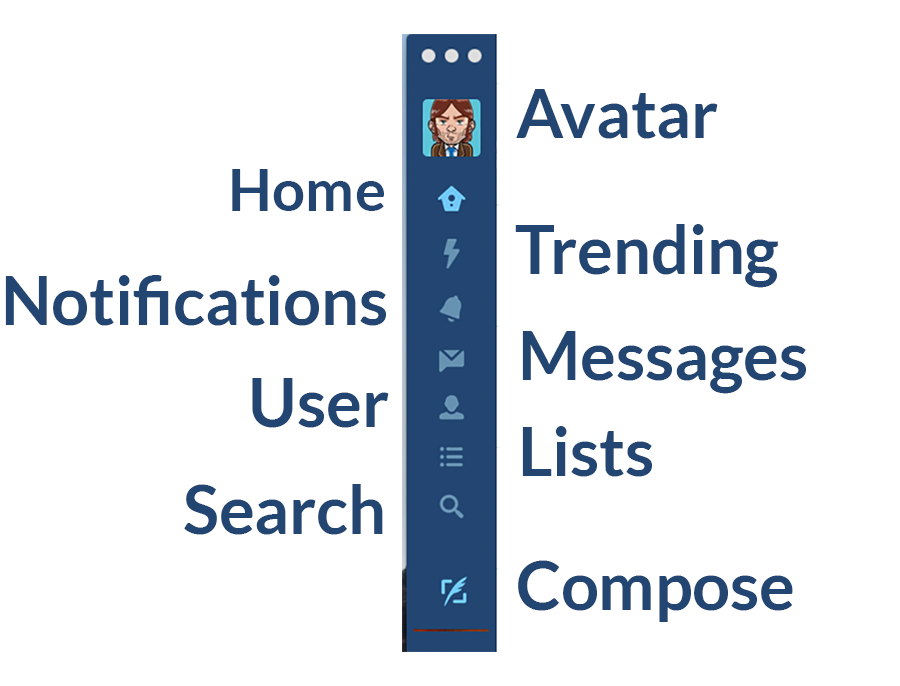
Key components of the Twitter toolbar: Avatar, Home, Trending, Notifications, Messages, User, Lists, Search, Compose
| Avatar | Uploaded image to identify yourself. The default images is the "egg-head" image. |
| Home | Provides your "feed" of information from individuals you follow. |
| Trending | Information from across the Twitter-sphere that has received the most attention. |
| Notifications | Alerts you when someone "mentions" your handle. |
| Messages | Direct messages from one user to another (think of it as private messaging) |
| User | View your user profile. |
| Lists | Organization/grouping of the individuals that you follow. |
| Search | Search for a handle or hashtag. |
| Compose | Create a tweet. |
Understanding the Twitter-sphere
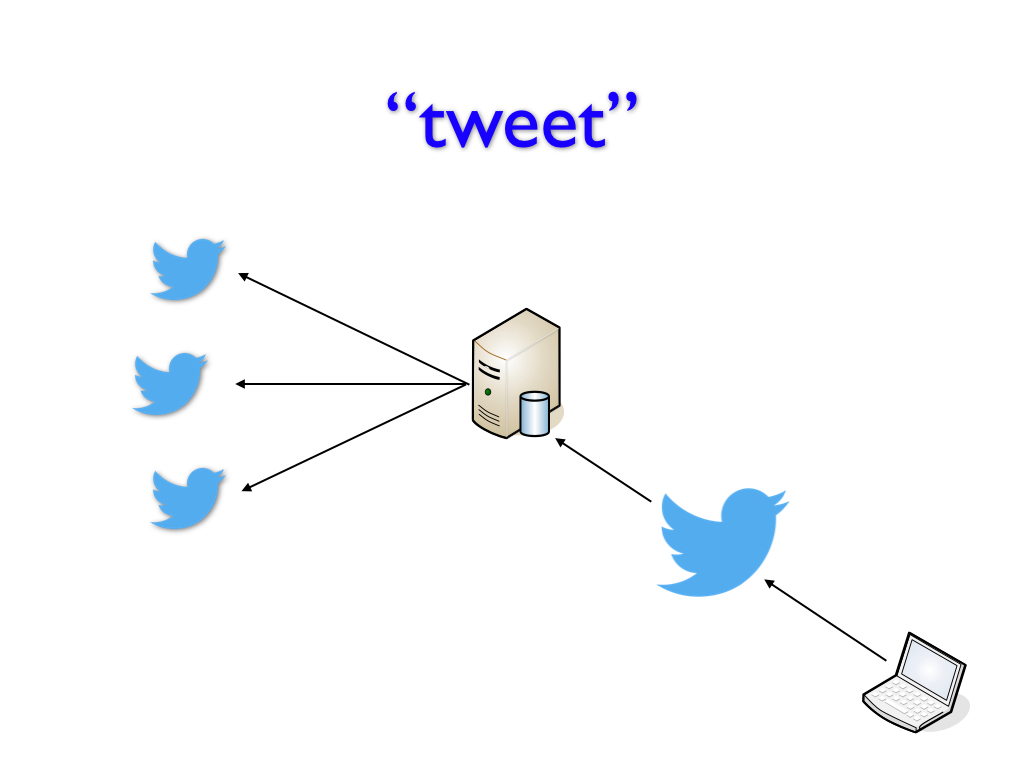
Graphic showing the distribution of twitter post or tweet
In your "tweet" or post, you could also 'mention' to a another via their handle
~ Task 3 - Give it a whirl
- Decide what Twitter account you plan to use.
- Log in to the client
- Click on the search icon
- Type in the box: @tiutmcclain
- Click on my account, then the 'Follow' button
- Click the home icon and you should be back to were you started.
Congratulations you are now 'Following' me!
- Click on the search icon
- Type in the box: #coffee
- Enjoy all of the coffee randomness
- Click the home icon and you should be back to were you started.
Congratulations you have now searched for a hashtag!
Now, the moment you've been waiting for, you first tweet.
- Click the compose icon.
- Type in the box: @tiutmcclain - I have successfully tweeted! #coffee time!
You have now tweeted!
Wait there is more
Direct Messages
Another way you are able to communicate in the Twitter-sphere if via direct messages.
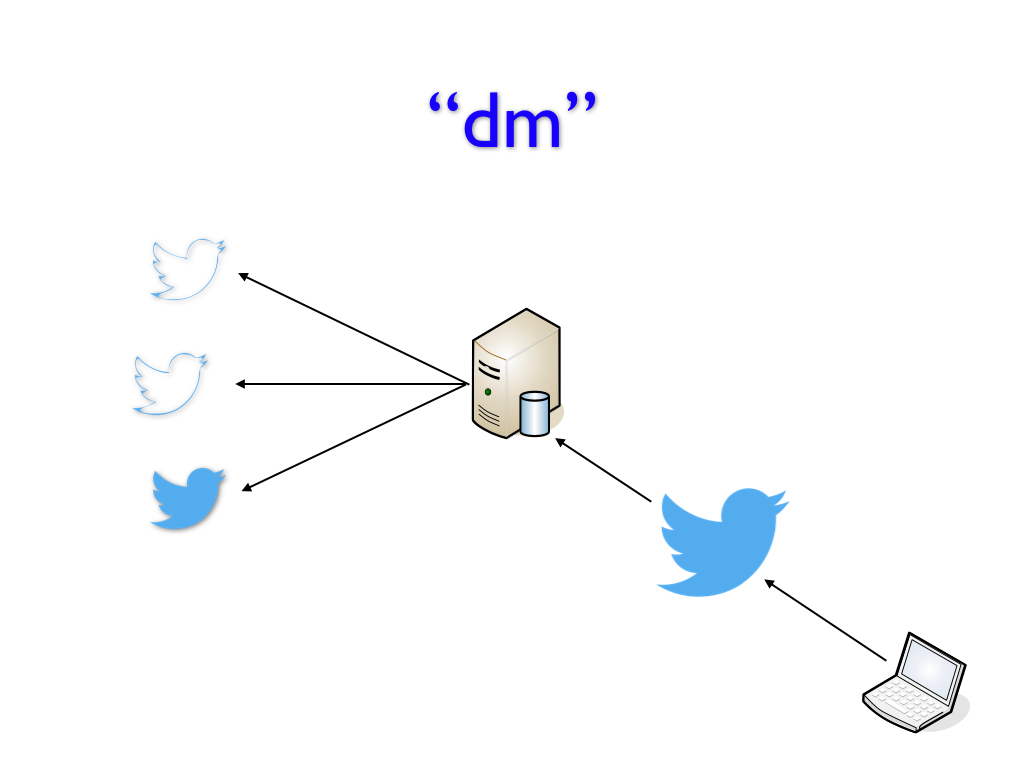
Graphic showing how a Twitter Direct Message works.
When Twitter was first released, the 'dm' prefix routed a Tweet from the ether to a specific user. Now that you are following me, you should be able to:
- Click the "File" menu item
- Click the "New Direct Message" menu option
- In the interface, type: tiutmcclain
- In the area below, type: Secret! Secret! I've got a secret... Tweet.
Congratulations, you have Direct Messaged!
Tweet On!
Application 2 - Slack
Slack provides a very similar framework as Twitter however, it primarily geared towards teams working together. "Channels are created" from hashtags to provide organized streams of information.
To get started with Slack you can sign up for the 'Coffee Talkers' Workspace here:
Slack Taxonomy
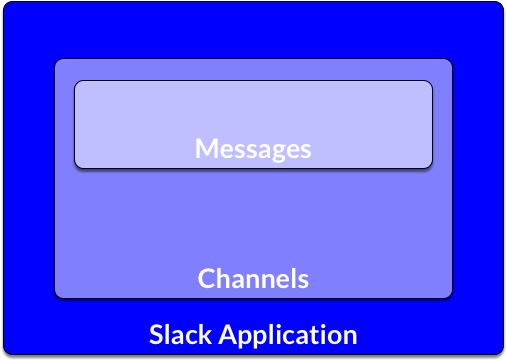
Image showing the relationships between, the Slack Application, Channels, and Messages
Slack User Interface
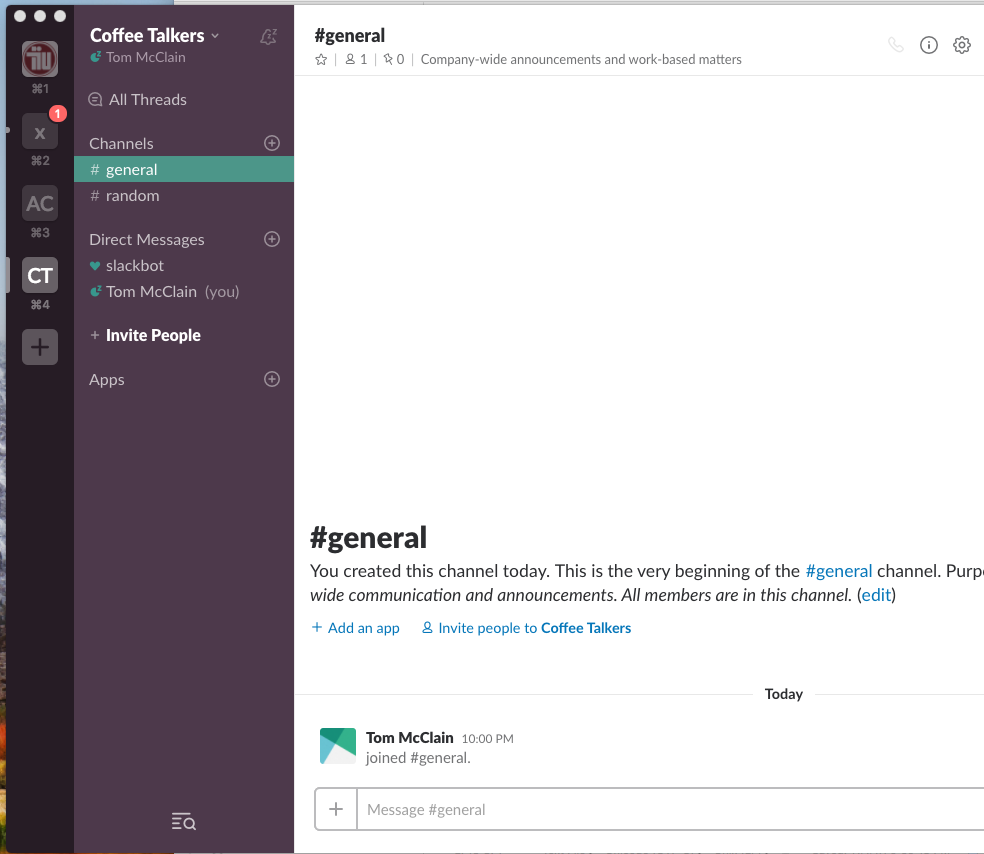
Image of the Slack Workspace
Slack Workspace with an added Channel
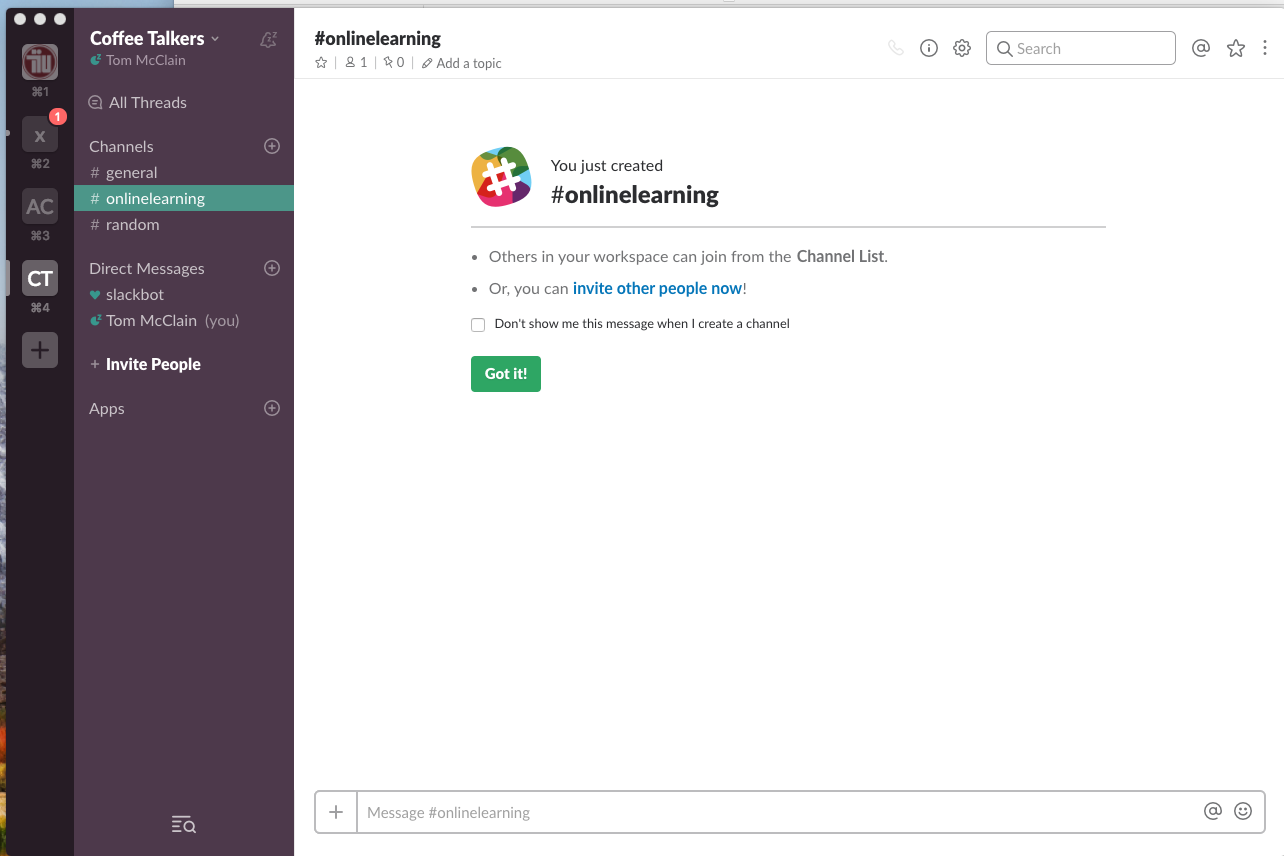
Slack Interfaces with an online learning channel added
~ Task 4 - Exploring Slack
Using the Message box, add several post and explore using Slack leveraging your Twitter knowledge.
Check In
~ Task 5 - Check In
We are currently piloting two e-Learning Technologies, xAPI and Learning Record Store (LRS). As part of this research, we ask that you "check-in" by clicking the link below.
If you are participating in Tom McClain's research project, we ask that you use your "code name" vs. your email when completing the "check-in."
As a thank you, we will issue a link to a digital badge after "checking in."