Google_Backup-and-Sync
What you will need
Information
- Your Google login and password
- Identified folders to backup from your computer
- A Google Drive folder (where you would like to backup and sync)
Google Drive Folder
_ CIU10_Backup
Log in to your Google Drive
Visit: http://drive.google.com
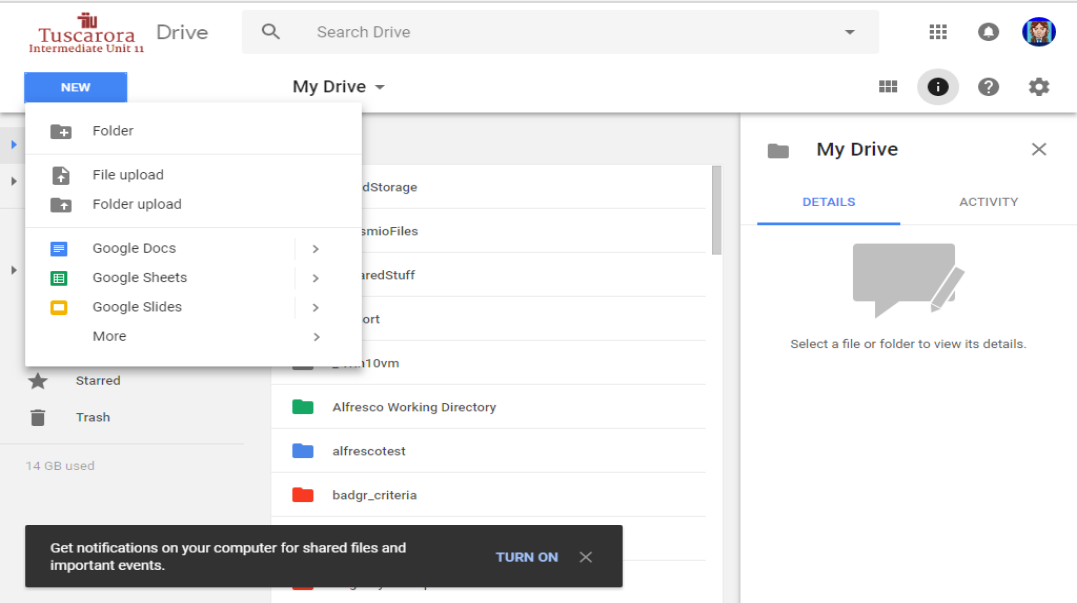
Log in to your Google Drive and create a new drive folder
Create a folder in your drive:
_ CIU10_Backup
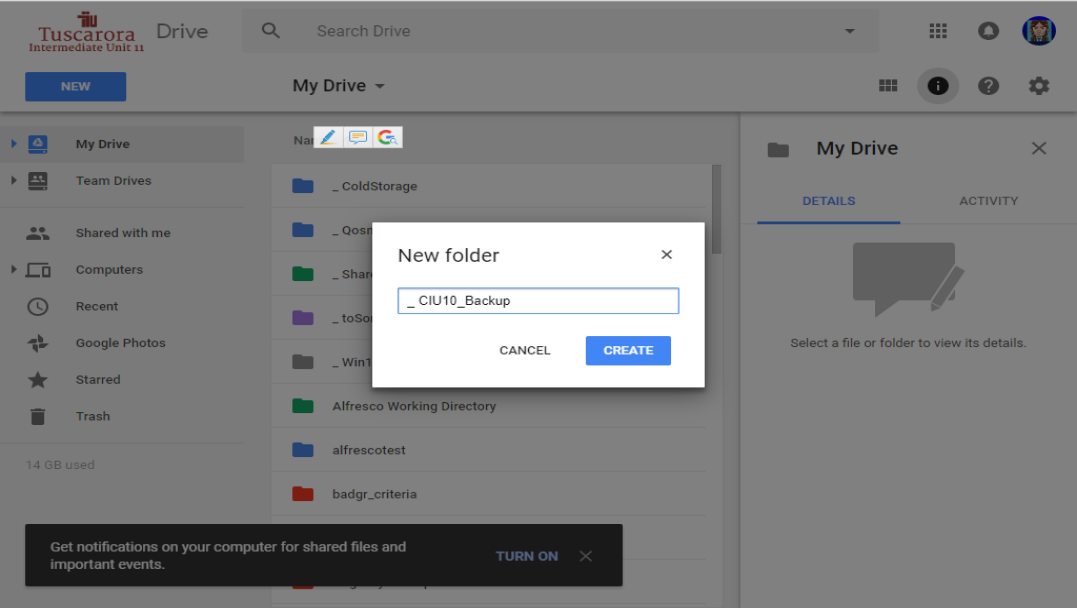
Finish creating a drive folder
Download Google Backup and Sync Application
Visit: https://www.google.com/drive/download/backup-and-sync/
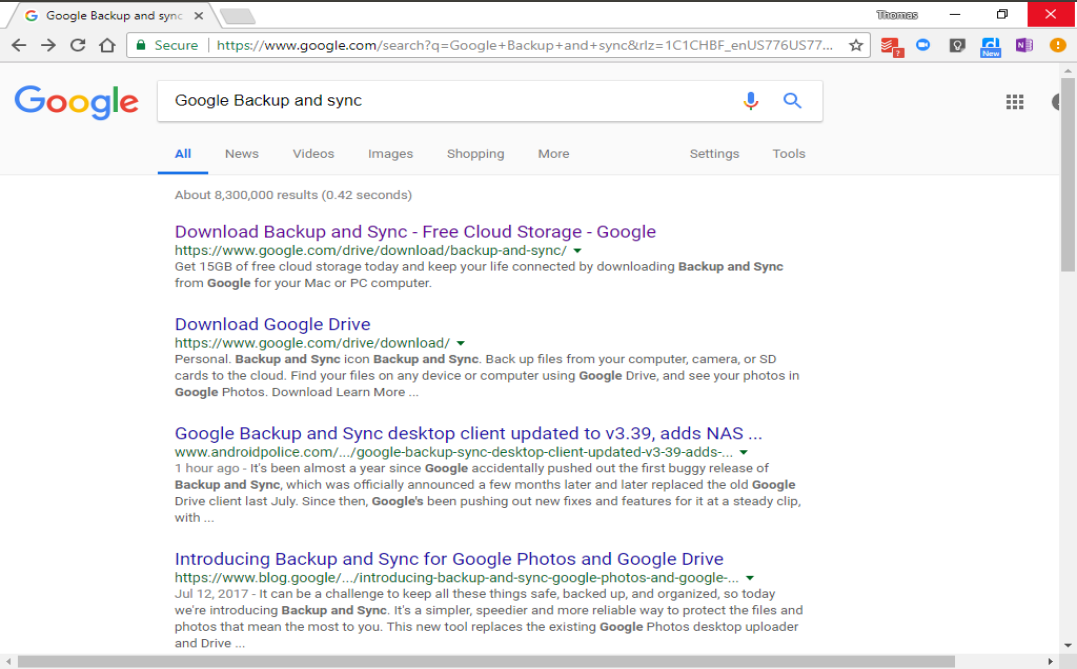
Search for Google Backup and Sync or visit the following site: https://www.google.com/drive/download/backup-and-sync/
From the Google Drive webpage, select the "Download Backup and Sync" button
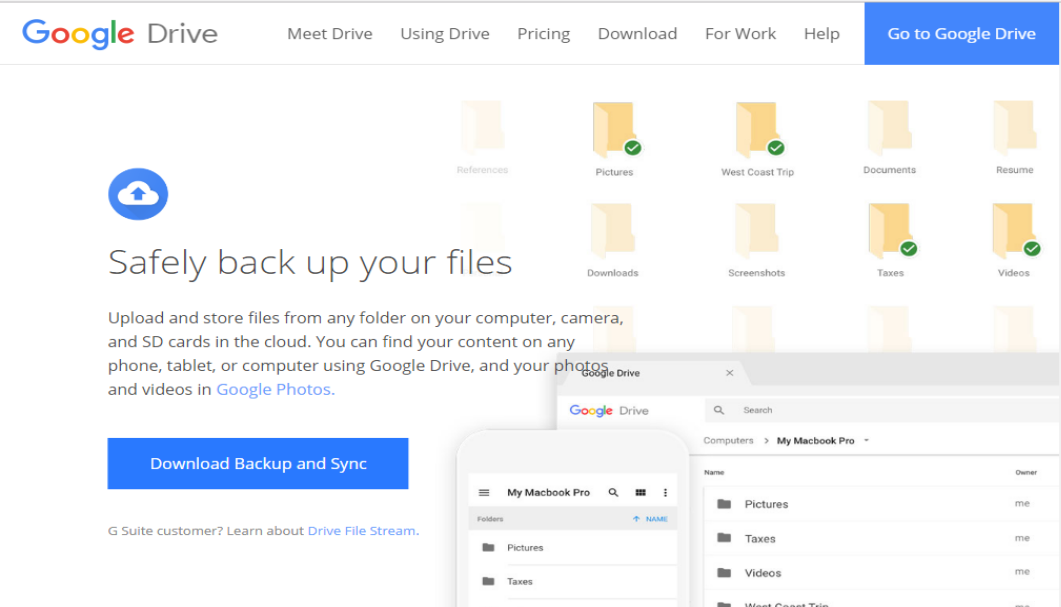
Select the "Download Backup and Sync" Button
Accept the License Agreement
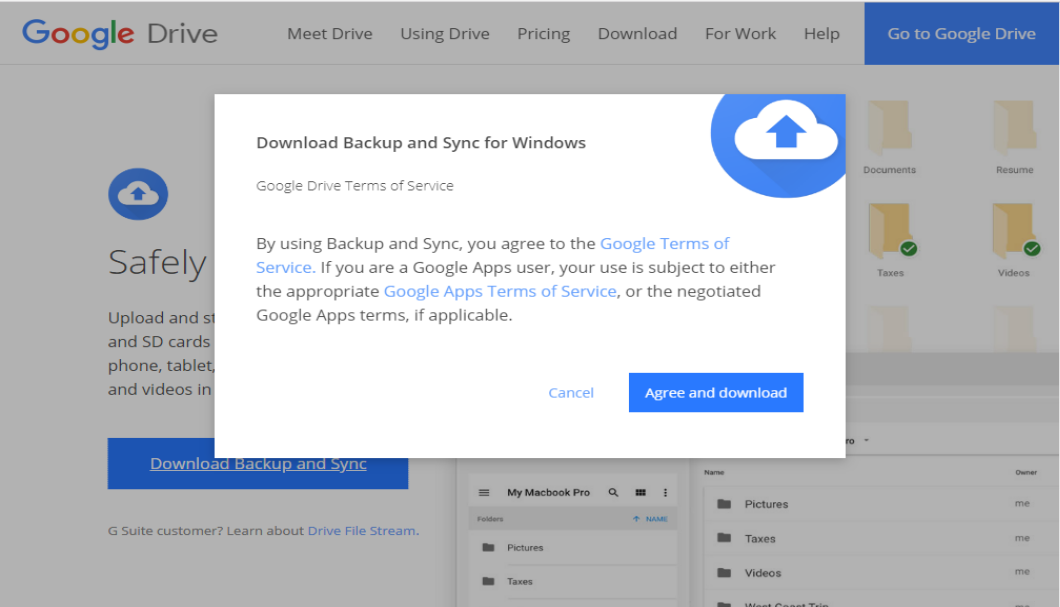
Agree to "Backup and Sync" license
Install the Backup and Sync Tool
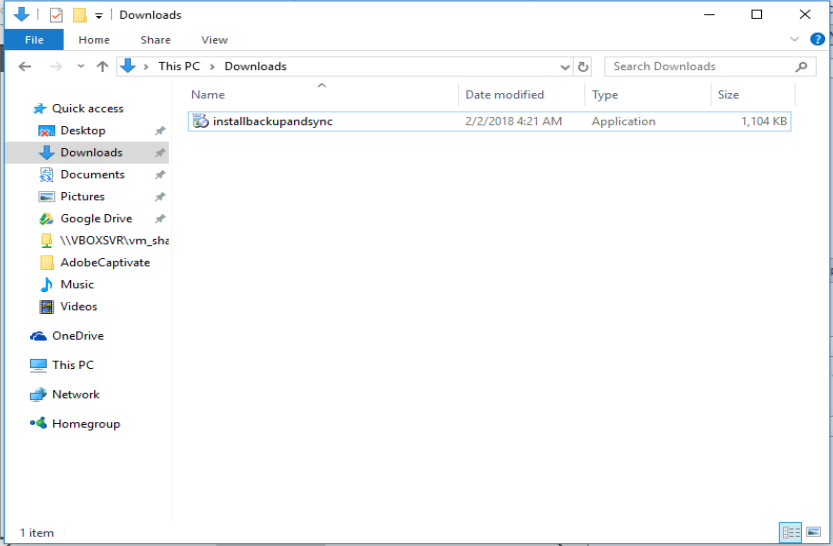
Install the application from your Download folder - installbackupandsync.exe
Configure the Backup and Sync Application
Configure Local PC
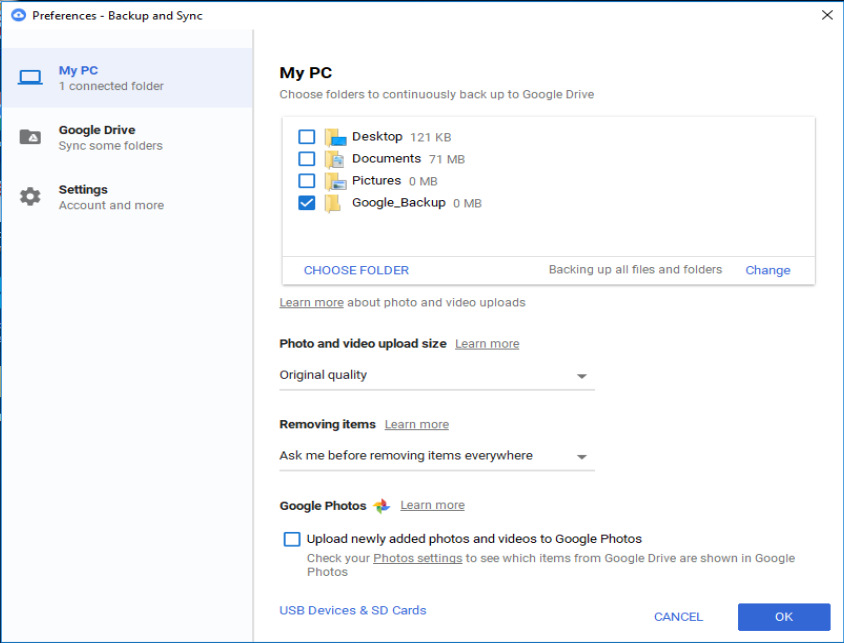
Preferences - Backup and Sync - Local PC - Place a check in the checkboxes corresponding to folders you would like to backup.
Configure Drive Location
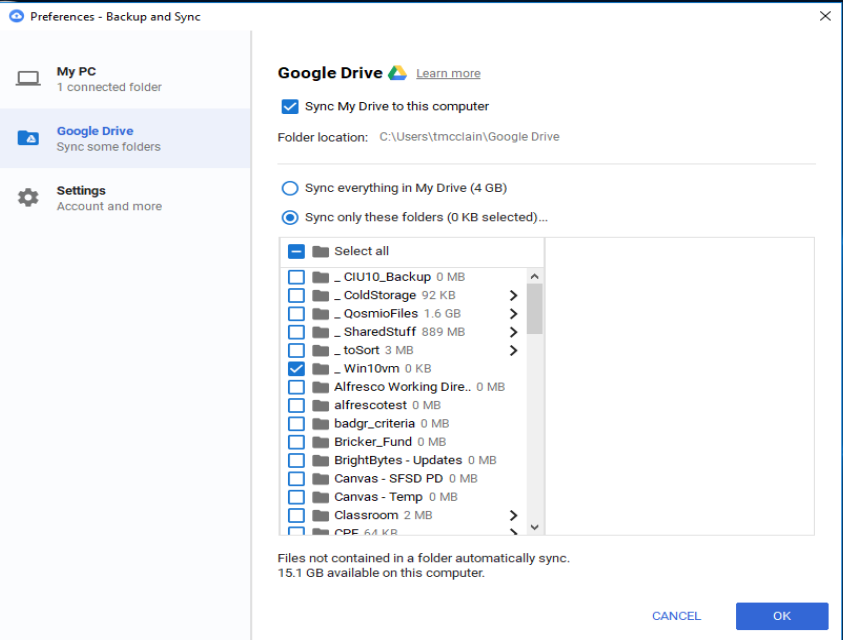
Select the Google Drive Folder - _ CIU10_Backup