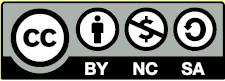Learn Easy Steps: Create Resume
Learn: Easy Steps
Activity Card: Create Résumé
When you apply for a job, how will you showcase your skills, experience, and accomplishments to a prospective employer? One way is by creating a résumé. A résumé is a document that contains a summary of a person’s work experience, skills, and education. In a business, the résumé is typically the first thing that a potential employer comes across regarding the applicant. It is used to screen applicants, and often followed by an interview.
Look at the following example:
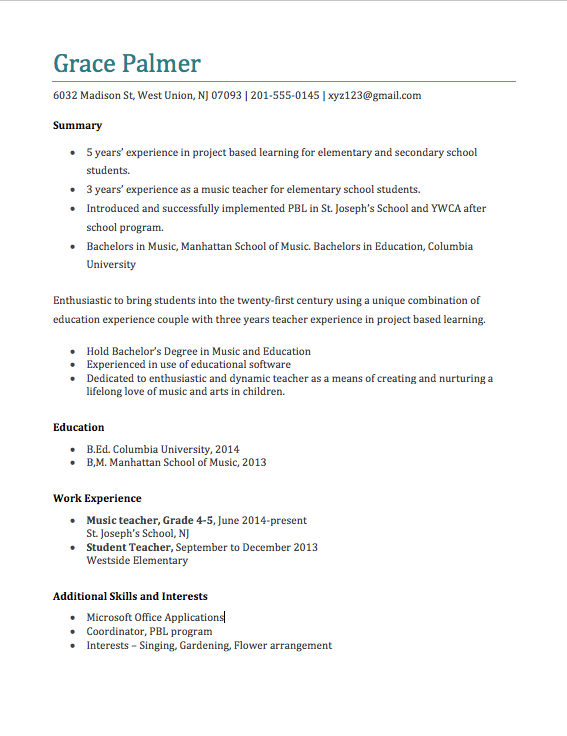
As in the example above, a Résumé created on the computer typically has:
- Personal information like name, address, contact number
- Summary of work experience
- Information about educational qualifications
- Information about current and past work experiences
- Information about additional skills and interests
- Names and contact details of references (if required)
Steps to Create a Résumé
Set Page Margins For Your Résumé
- Start the word processing software, and open a new, blank document.
- To help you size and position objects on the page, show the rulers and the document’s grid. To help you move and size objects with greater precision, make sure that the snap to grid option is turned off.
- Type your first and last name. Press the Enter Key on the keyboard to move your cursor to the next line. Type your address, phone number, and email (if available) in separate lines.
- Save your work. Make sure you save your work after every couple of steps you complete.
Draw a line
- Draw a straight line across your page by selecting the “Insert” tab, selecting “Shape” and choosing the line option.
- Make your line thicker.
- Save your work.
Type Your Summary
- Press Enter once to leave some space between the line and your summary.
- Type a heading “SUMMARY.” Then press Enter.
- Make the heading bold.
- In the first line, type the number of years that you have experience in your career/job. (For example, five years teaching experience)
- In the second line, type the major tasks achieved during your work experience. (For example, introduced technology aided learning.)
- In the third line, type your highest education degree. (For example, M.A. in History)
- You might want to change the amount of space between lines, indent the first line of each sentence, or even make a bulleted list of items.
- Save your work.
Type Your Education Qualification
- Press Enter on your keyboard to move the cursor to the next line.
- Type a heading “EDUCATION.” Then press Enter
- Make the heading bold
- Type a list of degrees attained with the most recent one first. Mention the year of passing and the name of the institution from which you got the degree. (For example, M.A. History, Madison University, 2003)
- Save your work.
Type Your Work Experience
- Press Enter on your keyboard to move the cursor to the next line.
- Type a heading “WORK EXPERIENCE.” Then press Enter.
- Make the heading bold.
- Include the following points when you type information about your work experience, such as:
- Your job title
- Start and end date
- Job responsibilities
- Company name
- Save your work.
Type Your Additional Skills and Interests
- Press Enter on your keyboard to move the cursor to the next line.
- Type a heading “ADDITIONAL SKILLS AND INTERESTS.” Then press Enter.
- Make the heading bold.
- Type a list of additional skills, responsibilities, and interests. (For example, Computer skills, Coordinator of Drama club, gardening, and so forth.)
- Save your work.
Review Your Work
Look over your résumé. Make sure it has the following elements:
- Summary of work experience
- Information about your educational qualifications
- Information about your current and past work experiences
- Information about additional skills and interests
Optional: Print Your Résumé
- Preview your résumé before you print it. Set up the document so it prints sideways (landscape).
- To print your résumé, click File. Then, click Print. A Print window pops up.
- To select the printer you want to use, click the arrow in the Name or Printer list and select the printer.
Note: You will notice that the box has a drop-down menu or a list which allows you to select one option from several printer choices. If there is a drop-down menu, just click on the down arrow and move your cursor to the option you would like to choose. If a list is displayed, scroll to the printer that you want. Highlight your choice, and then click on it.
- To select the page you want to print, place your cursor on that page and click Current Page. Or, click Pages, and then type the page number that you would like to print.
Note: If your résumé covers only page 1, then by default, the page will be automatically selected for printing. You may skip this step and move to Step 5.
- To print more than one copy, click the up arrow in the Number of copies list.
Note: By default, the number of copies to be printed is 1. Just click on the up arrow to print more than one copy. Click on the down arrow to print fewer copies.
- Click OK or click Print.
Terms of Use and License
Terms of Use
These resources provided by Intel are 'open' and are available for educational use. Many hold Creative Commons licenses that allow them to be repurposed, modified and adapted for a diverse array of local contexts.
Each resource has one of three conditions of use labels. These at-a-glance labels can help you quickly distinguish whether a resource can be changed or shared without further permission required. In addition, you can find the specific license or terms of permitted use for each resource.
- Remix and Share Your remixing, redistributing, or making derivatives works comes with some restrictions, including how it is shared. Includes Creative Commons Attribution Share Alike (CC BY-SA), Creative Commons Attribution NonCommercial Share Alike (CC BY-NC-SA), Creative Commons Attribution NonCommercial (CC BY-NC), GNU Free Documentation License (GFDL);
- Share Only Your redistributing comes with some restrictions. Do not remix or make derivative works. Includes Creative Commons No Derivatives (CC ND).
- Read the Fine Print Everything else. All Rights Reserved. US-based educators have certain permissions under Fair Use and the TEACH Act. Includes educational and personal uses of copyrighted materials, custom licenses and terms, permission to print only, unknown restrictions, and any other redistribution restrictions of the DMCA and of your own country.
License
All Intel Content is protected under U.S. and international copyrights. Intel owns and retains all rights, title and interest, including all rights under copyright, in and to all Intel Content. Your rights to use, share and adapt Intel Content under the Creative Commons (“CC”) License are merely those of a non-exclusive licensee, and you do not acquire copyright ownership with respect to any Intel Content.
Except as expressly otherwise noted, all Intel Content (including Intel Curriculum Material) is made available to Users in accordance with the Creative Commons Attribution-Noncommercial 3.0 Unported (CC BY-NC) License (http://creativecommons.org/licenses/by-nc/3.0/), as amended and updated by Creative Commons from time to time (the “CC BY-NC License”), which is incorporated herein by this reference.
The CC BY-NC License allows you to freely share and adapt Intel Content, provided that:
- You give proper attribution to Intel in the manner specified by Intel, but not in any way that suggests that Intel endorse you or your use;
- You may not use, copy, reproduce, perform, display, distribute, transmit, disseminate, modify, adapt, create derivative works from, or otherwise exploit Intel Content for commercial purposes, including for commercial advantage or private monetary compensation;
- For any reuse or distribution of Intel Content, you must make clear to others the CC BY-NC License terms (the best way to do this is with a link to http://creativecommons.org/licenses/by-nc/3.0/); and,
- You comply with all other requirements as may be specified in the CC BY-NC License. The CC BY-NC license supersedes and replaces any Creative Commons license previously adopted by the Intel for Intel Content.
NOTE: Notwithstanding the above, the CC BY-NC License does not apply to photos, images and other materials contained in Intel Content which have been licensed by Intel from Shutterstock.com and/or other commercial stock photo/image agencies (you can easily identify such a photo or image by looking at the credit embedded within or associated with the photo or image) (each, a “Licensed Stock Photo”). You are allowed to retain a copy of a Licensed Stock Photo for your own personal, non-commercial use only, BUT (i) you may not modify, alter, adapt, or otherwise create any derivative work from a Licensed Stock Photo and (ii) you may not distribute, transmit or disseminate a Licensed Stock Photo or any copy or derivative work thereof, to any third party, whether by itself, as part of the Intel Content, as part of your Curriculum Contributions, or otherwise.
If you wish to use Intel Content for commercial purposes, you must contact Intel to enter into a separate license agreement governing commercial use of Intel Content.
If you do not agree to the terms of the CC BY-NC License, please refrain from using Intel Content in any manner, including downloading, copying, reproducing, printing, editing, modifying, distributing or transmitting such content, in any media or by any means, whether now known or hereafter developed. If you accept the terms of the CC BY-NC License and proceed to use any Intel Content, then any breach or violation by you of the CC BY-NC License will automatically constitute a violation of the TOU and may subject you to liability to the Intel for copyright infringement. Also, to the extent you have violated the CC BY-NC License and made modifications or improvements to, or have prepared derivative works based upon, Intel Content or have otherwise incorporated Intel Content into your own content for commercial purposes, your violation of the CC BY-NC License will automatically subject such modifications, improvements or derivative works by you, or your own content that is mixed with Intel Content, to a perpetual, royalty-free, worldwide license to Intel, and Intel may, in its sole discretion, elect to exercise the foregoing license in addition to or without prejudice to any other remedies available.
2018 Based on materials originally developed by IntelⓇ Corporation