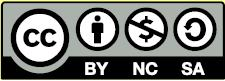Learn Easy Steps: Recognizing Online Scams
Learn: Easy Steps
Activity Card: Recognizing Online Scams
The Internet is a powerful tool for connecting with the world around us. We can communicate with friends through e-mail, do our shopping, conduct our banking, and research topics of interest to us without ever leaving our living room. Unfortunately, the Internet also provides
scammers and other individuals with malicious intent easy access to potential victims. Knowing how to recognize and avoid these threats is an important part of protecting yourself Online.
How to Recognize a Scam
Email scams
If you use e-mail, you are likely to run into a phishing scam at some point. Phishing scams are attempts to trick you into revealing personal information such as credit card information, bank account information, social security numbers, etc. through the use of fraudulent e-mails and web sites posing as legitimate organizations. While some of these scams are fairly easily recognized due to their absurdity, others are quite sophisticated. There are, however, ways to help identify a phishing email.
Common characteristics of phishing emails include:
Strange Sender Address
If you have an account with ABC Bank and receive an email from them, you should expect to see a sender address like “sender@abcbank.com.” If instead you see something like abcbank_usa@asdfg.com, you should be very suspicious. The domain used by the company will appear after the “@” symbol, and should match up with their web site address as well. Even if the text before the @ symbol makes sense, it is the domain that is important.
Awkward greetings
The e-mail may refer to you as “Customer” rather than by name, or merely say “Hello,” or offer no greeting at all, indicating this may be a form e-mail sent to numerous individuals.
Typos and incorrect grammar
Scam emails usually include awkward phrasing and typos. This is a tactic cybercriminals use to avoid email filters designed to detect spam. Legitimate companies and organizations generally employ copy editors and would not send out mass email with these mistakes. Multiple spelling errors should be a red flag for a potential scam. Be especially wary of an email with the organization’s name misspelled! Links to other websites Scammers want to get you to their phony website in order to collect the information they are after. One way to do this is to disguise a fake website behind a real URL or web address. Be wary of clicking on any link contained within an email.
Compelling or alarmist language
A scam e-mail will often include language to scare you into immediate action such as “Urgent action needed to restore your account” or “We have detected unusual activity on your account.” Fake charity collections are also popular phishing scams, especially after disasters, and often ask for your immediate help with donations.
“Too good to be true” offers
Any email that claims you can make a lot of money with little or no effort, or attempts to sell you medications or software at little or no cost should be treated as suspect. If a deal sounds too good to be true, it probably is!
Web scams
Phishers and scammers don’t always try to get to you through email. Sometimes just browsing the Internet can make you vulnerable as well. Some of the things to be cautious of while browsing online include:
Pop-Ups
You might be browsing the Internet and suddenly a new window opens on top of what you are doing. This could be an innocent advertisement from a legitimate company, but it could also be something more malicious. One popular scam is the fake anti-virus software pop-up that tells you a virus has been detected on your computer and directs you to download software to repair the problem. You then download a malicious software program that either harms your computer or secretly collects your information and sends it back to the criminals. Another popular approach is to inform you that you have won a contest or prize and you must click to claim it.
“Free” download sites
Some sites might offer to let you download movies, music, or games for free. Be very skeptical of downloading anything from a web site you don’t trust as these downloads could install harmful programs on your computer without you knowing.
Fake websites
You click on a link online that you think will bring you to the Bank of America website where you can sign up for a low-interest credit card. It looks like the web site so it must be okay, right? It even has their logo and contact information. However, the URL window in your browser shows a strange web address or a misspelled web address such as “www.bnakofamerica.com.” This is not the Bank of America site and should be treated with caution.
How to Protect Yourself
While receiving scam e-mail and browser advertising may be unavoidable if you are an active member of the Internet community, there are many ways to protect yourself and avoid becoming a victim.
Take these steps to protect yourself:
- Install and maintain anti-virus software, firewalls, and email filters. Most e-mail applications and webmail services include some spam-filtering features. Find out what your email provider offers. Most computers also come with some basic anti-virus protections; it is important to familiarize yourself with the process for keeping this software up-to-date. Firewalls may not prevent spam in your email box, but they can help protect your computer from sending information back out to hackers.
- Regard all unsolicited e-mail with suspicion. Don’t automatically trust an email sent to you, even if it appears legitimate. Look for the characteristics of scam emails listed above. Never click on a link in the e-mail or open an email attachment unless you are certain it is safe.
- Use common sense. If an email or web site seems to be offering you a deal that is too good to be true, assume that it probably is.
- Never send personal, credit card or account information by e-mail, or enter it on a site you are not certain is genuine. Most banks and other institutions do not ask for account information over email. If you are not sure, call your institution directly to confirm.
- Always confirm the web address of the site you are expecting to be on. If there are typos in the web address or it does no match up with what you expect, don’t trust it. Using browser “bookmarks” is a good way to be sure you are going to correct web sites that you use often.
- Never download any software or files from an unknown site.
NOTE: If you think you may have been the victim of an online scam, immediately change your passwords on any accounts you think might have been compromised. Contact any institutions to which you might have revealed sensitive information directly by phone; do not rely on links or contact information contained in email.
Activity
Perhaps the easiest way to protect your information when using a computer is to make sure your operating system is up-to-date. An out-of-date operating system running on your computer could leave it vulnerable to attacks. Take a moment to check if your operating system is up-to-date by following the steps below.
For a PC
- Go to Start > All Programs > Windows Update. This will direct you to a Microsoft web site where you’ll be able to select Custom Install or Express Install.
- Select an installation method. We recommend you select Express Install.
- You’ll be notified in your system tray (bottom right of window) if there are new updates available to you.
- If new updates are available, install them by following the prompts.
For a Mac
- From the Apple menu: Mac OS X v10.3 or later, choose “Software Update.” Mac OS X v10.2.8 or earlier, choose “System Preferences.” From the View menu, choose Software Update.
- In the Software Update window, select the items you want to install, then click “Install.”
- Enter an administrator account name and password.
- After the update is complete, restart the computer if one is required.
Sources and Additional Information
- Recognizing and Avoiding Email Scams: http://www.us-cert.gov/sites/default/files/publications/emailscams_0905.pdf
- Avoiding Social Engineering and Phishing Attacks: http://www.us-cert.gov/ncas/tips/ST04-014
- Learn to Recognize Fraudulent Emails: https://www.wellsfargo.com/privacy-security/fraud/recognize-email-scams/
- Email and Web Scams: How to help protect yourself: http://www.microsoft.com/security/online-privacy/phishing-scams.aspx
- Common Online Scams: http://www.onguardonline.gov/articles/0002-common-online-scams
- Spam: http://www.onguardonline.gov/articles/0038-spam
- Top Scams: http://www.bbb.org/council/bbb-scam-stopper/top-scams/
Terms of Use and License
Terms of Use
These resources provided by Intel are 'open' and are available for educational use. Many hold Creative Commons licenses that allow them to be repurposed, modified and adapted for a diverse array of local contexts.
Each resource has one of three conditions of use labels. These at-a-glance labels can help you quickly distinguish whether a resource can be changed or shared without further permission required. In addition, you can find the specific license or terms of permitted use for each resource.
- Remix and Share Your remixing, redistributing, or making derivatives works comes with some restrictions, including how it is shared. Includes Creative Commons Attribution Share Alike (CC BY-SA), Creative Commons Attribution NonCommercial Share Alike (CC BY-NC-SA), Creative Commons Attribution NonCommercial (CC BY-NC), GNU Free Documentation License (GFDL);
- Share Only Your redistributing comes with some restrictions. Do not remix or make derivative works. Includes Creative Commons No Derivatives (CC ND).
- Read the Fine Print Everything else. All Rights Reserved. US-based educators have certain permissions under Fair Use and the TEACH Act. Includes educational and personal uses of copyrighted materials, custom licenses and terms, permission to print only, unknown restrictions, and any other redistribution restrictions of the DMCA and of your own country.
License
All Intel Content is protected under U.S. and international copyrights. Intel owns and retains all rights, title and interest, including all rights under copyright, in and to all Intel Content. Your rights to use, share and adapt Intel Content under the Creative Commons (“CC”) License are merely those of a non-exclusive licensee, and you do not acquire copyright ownership with respect to any Intel Content.
Except as expressly otherwise noted, all Intel Content (including Intel Curriculum Material) is made available to Users in accordance with the Creative Commons Attribution-Noncommercial 3.0 Unported (CC BY-NC) License (http://creativecommons.org/licenses/by-nc/3.0/), as amended and updated by Creative Commons from time to time (the “CC BY-NC License”), which is incorporated herein by this reference.
The CC BY-NC License allows you to freely share and adapt Intel Content, provided that:
- You give proper attribution to Intel in the manner specified by Intel, but not in any way that suggests that Intel endorse you or your use;
- You may not use, copy, reproduce, perform, display, distribute, transmit, disseminate, modify, adapt, create derivative works from, or otherwise exploit Intel Content for commercial purposes, including for commercial advantage or private monetary compensation;
- For any reuse or distribution of Intel Content, you must make clear to others the CC BY-NC License terms (the best way to do this is with a link to http://creativecommons.org/licenses/by-nc/3.0/); and,
- You comply with all other requirements as may be specified in the CC BY-NC License. The CC BY-NC license supersedes and replaces any Creative Commons license previously adopted by Intel for Intel Content.
NOTE: Notwithstanding the above, the CC BY-NC License does not apply to photos, images and other materials contained in Intel Content which have been licensed by Intel from Shutterstock.com and/or other commercial stock photo/image agencies (you can easily identify such a photo or image by looking at the credit embedded within or associated with the photo or image) (each, a “Licensed Stock Photo”). You are allowed to retain a copy of a Licensed Stock Photo for your own personal, non-commercial use only, BUT (i) you may not modify, alter, adapt, or otherwise create any derivative work from a Licensed Stock Photo and (ii) you may not distribute, transmit or disseminate a Licensed Stock Photo or any copy or derivative work thereof, to any third party, whether by itself, as part of Intel Content, as part of your Curriculum Contributions, or otherwise.
If you wish to use Intel Content for commercial purposes, you must contact Intel to enter into a separate license agreement governing commercial use of Intel Content.
If you do not agree to the terms of the CC BY-NC License, please refrain from using Intel Content in any manner, including downloading, copying, reproducing, printing, editing, modifying, distributing or transmitting such content, in any media or by any means, whether now known or hereafter developed. If you accept the terms of the CC BY-NC License and proceed to use any Intel Content, then any breach or violation by you of the CC BY-NC License will automatically constitute a violation of the TOU and may subject you to liability to Intel for copyright infringement. Also, to the extent you have violated the CC BY-NC License and made modifications or improvements to, or have prepared derivative works based upon, Intel Content or have otherwise incorporated Intel Content into your own content for commercial purposes, your violation of the CC BY-NC License will automatically subject such modifications, improvements or derivative works by you, or your own content that is mixed with Intel Content, to a perpetual, royalty-free, worldwide license to Intel, and Intel may, in its sole discretion, elect to exercise the foregoing license in addition to or without prejudice to any other remedies available.
2018 Based on materials originally developed by IntelⓇ Corporation