Using Audacity to teach/learn some sound concepts
Background
Audacity is an open source audio editing software that can be downloaded for free at www.audacity.sourceforge.net A manual and tutorials can be found at www.audacity.sourceforge.net/manual-1.2/index.html
Using Audacity as a frequency generator
Directions:
1. Open Audacity
2. Choose "Generate/Tone" from the main menu
3. Fill in the pop menu as shown
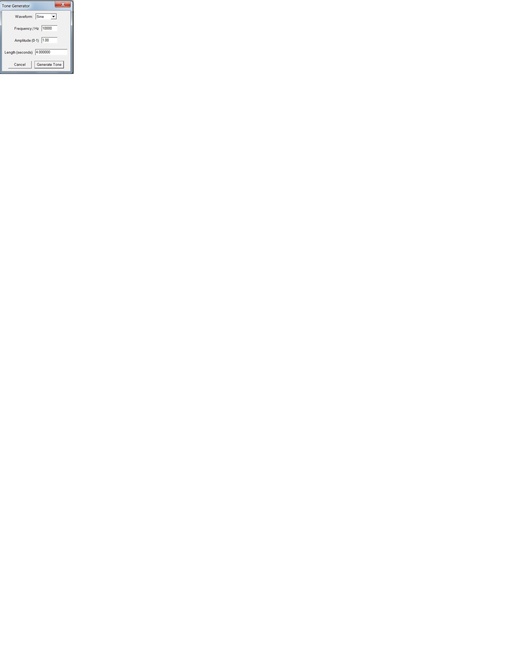
4. Choose "Edit/Move Cursor/To Track End"
5. Choose Generate/Silence and select 2 seconds when prompted.
6. Choose "Edit/Move Cursor/ To Track End"
7. Because the frequencies are so high. I recommend increasing the sampling rate to produce a cleaner sine function. You cannot perform this task until you have a track laid out, so I suggest you do it at this time. Select Set Rate/96000 Hz from the drop down on the Audio Track menu bar.
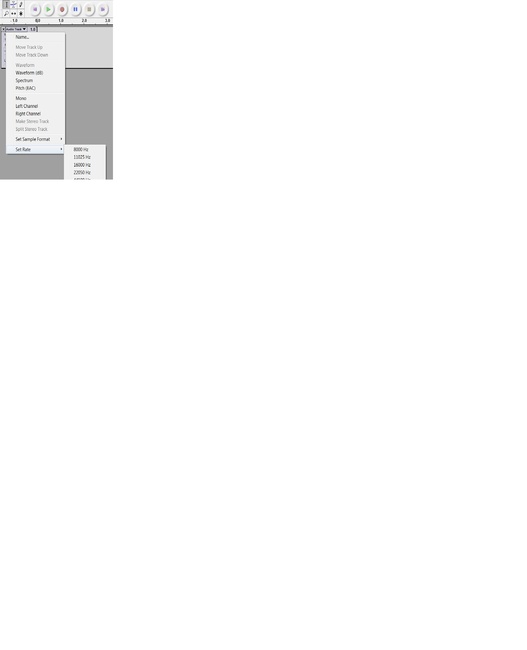
8. Repeat steps 2 through 6,increasing the frequency by 1000 Hz until you end up with 4 seconds of 17000 Hz.
Using Audacity to demonstrate the phenomenon of beats
The beauty of using Audacity to create the effect is that students can follow along with the waveform while they listen to the file. Audacity allows you to add two or more audio tracks using the “Quick mix” option. To create a beat frequency slow enough for the students to follow along visually, follow the procedure below:-
1. Open a new file in Audacity.
2. Select Generate/Tone. I used the default tone of 440 Hz but changed the amplitude to 0.5 so that the maximum amplitude of the sum of the two waves was 1. I kept the default time of 30 seconds.
3. Select Project/New Audio Track
4. Select Generate /Tone. Change the frequency t 440.5 Hz
5. Select Edit/Select All
6. Select Project/Quick Mix. This should combine the two audio tracks into one.