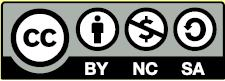Learn Easy Steps: Process Digital Images
Learn: Easy Steps
Activity Card: Process Digital Images

The easily availability of digital cameras, and the increasing quality of photos taken by mobile phones has made photography a very popular hobby today. Once you have purchased a camera or mobile phone, there is hardly any expense involved in taking photographs. You can take hundreds of photographs and print only the ones you want. Moreover you can process the photographs to remove small defects and make them look good.
Digital photography is one of the several forms of digital imaging and is a form of photography that uses an array of light sensitive sensors to capture the image focused by the lens, as opposed to an exposure on light sensitive film. The captured image is then stored as a digital file ready for digital processing (color correction, sizing, cropping, retouching, red eye correction, etc.). When processed by a computer these files reproduce an image which is able to be printed on photographic paper.
Whether you are into film or digital photography, you still need post processing at one point in time. Post processing is one of the most important aspects of digital photography; it is just as important as the photo shoot itself.
What is required to import and process digital photographs?
- A computer or laptop.
- A digital camera with which you have used to captured images.
- A data cable which is usually a USB cable and generally comes with the digital camera.
- A post processing software like Windows* Live Photo Gallery installed. This is a basic image post processing software that is provided free of cost by Microsoft to Genuine Windows* users and can be downloaded from Microsoft web site if it is not installed on your computer.
In this activity you will import images that you have captured using your digital camera and do post processing activities like exposure, red eye, straightening, retouching etc.
Import images captured on your digital camera or mobile phone
- Connect the digital camera or mobile phone to your computer using a USB cable.
- Your computer will either have a notification letting you know a device has been connected to the computer, or you will need to open a photos application. This step will vary based on what operating system is on the computer. If you need help, try searching YouTube for specific instructions. For example, search “How to import photos from a digital camera onto a Windows 10 computer”
- In the photos application, you can select some, or all of the photos on the device to be imported onto the computer.
Edit Images
There are many different online services or desktop applications that can be used to edit your images. Some examples of services include:
- Photos app for Windows (comes installed on Windows 8.1 and 10)
- Google Photos: free photo storage and light editing. Google account needed
- Fotor: free online photo editing program
After you select a photo editing tool you would like to use, you may want to watch a YouTube tutorial on how to edit photos. For example, try searching “How to edit photos using Photos app for Windows.”
Try making some of the following edits to your photos:
- Brightness/Contrast: Sometimes a photo comes out too dark or light. You can adjust the brightness and contrast to lighten or darken an image
- Red Eye Correction: One common defect that happens while taking digital photographs is the red eye. The eyes of the person become red in color which can be corrected using post processing software.
- Retouching: Another common activity done with digital images is retouching. This removes minor imperfections, marks, and blemishes from a photo.
- Crop: Suppose you want to remove certain parts of the image, you can do so by cropping the image.
- Straighten Images: Sometimes the images will have objects in an angle if the camera was not held straight while taking the photograph. You can correct the angle and make the object look straight using the post processing software.
- Apply an effect: Many photo editing tools have effects that can be put on an image. Some common effects are black and white, sepia, and other effects that change the colors of the image.
- Revert to original: Many photo editing tools have an option to revert back to the original image. If you make an edit to your photo that you want to discard, you can select this option and remove all the edits you made.
Share your images
Once you are satisfied with the edits you have made to your images, you may want to share your images with family or friends. You can share images through email, through social media, or by printing them out. For detailed instructions on sharing images, search YouTube for tutorials. For example, search “How to share images on Facebook” on YouTube.
Review your work
- Connect your device with digital images to the computer.
- Import images from the device on which you have captured them.
- Edit your image until you are satisfied.
- Share your images with family and friends.
Terms of Use and License
Terms of Use
These resources provided by Intel are 'open' and are available for educational use. Many hold Creative Commons licenses that allow them to be repurposed, modified and adapted for a diverse array of local contexts.
Each resource has one of three conditions of use labels. These at-a-glance labels can help you quickly distinguish whether a resource can be changed or shared without further permission required. In addition, you can find the specific license or terms of permitted use for each resource.
- Remix and Share Your remixing, redistributing, or making derivatives works comes with some restrictions, including how it is shared. Includes Creative Commons Attribution Share Alike (CC BY-SA), Creative Commons Attribution NonCommercial Share Alike (CC BY-NC-SA), Creative Commons Attribution NonCommercial (CC BY-NC), GNU Free Documentation License (GFDL);
- Share Only Your redistributing comes with some restrictions. Do not remix or make derivative works. Includes Creative Commons No Derivatives (CC ND).
- Read the Fine Print Everything else. All Rights Reserved. US-based educators have certain permissions under Fair Use and the TEACH Act. Includes educational and personal uses of copyrighted materials, custom licenses and terms, permission to print only, unknown restrictions, and any other redistribution restrictions of the DMCA and of your own country.
License
All Intel Content is protected under U.S. and international copyrights. Intel owns and retains all rights, title and interest, including all rights under copyright, in and to all Intel Content. Your rights to use, share and adapt Intel Content under the Creative Commons (“CC”) License are merely those of a non-exclusive licensee, and you do not acquire copyright ownership with respect to any Intel Content.
Except as expressly otherwise noted, all Intel Content (including Intel Curriculum Material) is made available to Users in accordance with the Creative Commons Attribution-Noncommercial 3.0 Unported (CC BY-NC) License (http://creativecommons.org/licenses/by-nc/3.0/), as amended and updated by Creative Commons from time to time (the “CC BY-NC License”), which is incorporated herein by this reference.
The CC BY-NC License allows you to freely share and adapt Intel Content, provided that:
- You give proper attribution to Intel in the manner specified by Intel, but not in any way that suggests that Intel endorse you or your use;
- You may not use, copy, reproduce, perform, display, distribute, transmit, disseminate, modify, adapt, create derivative works from, or otherwise exploit Intel Content for commercial purposes, including for commercial advantage or private monetary compensation;
- For any reuse or distribution of Intel Content, you must make clear to others the CC BY-NC License terms (the best way to do this is with a link to http://creativecommons.org/licenses/by-nc/3.0/); and,
- You comply with all other requirements as may be specified in the CC BY-NC License. The CC BY-NC license supersedes and replaces any Creative Commons license previously adopted by Intel for Intel Content.
NOTE: Notwithstanding the above, the CC BY-NC License does not apply to photos, images and other materials contained in Intel Content which have been licensed by Intel from Shutterstock.com and/or other commercial stock photo/image agencies (you can easily identify such a photo or image by looking at the credit embedded within or associated with the photo or image) (each, a “Licensed Stock Photo”). You are allowed to retain a copy of a Licensed Stock Photo for your own personal, non-commercial use only, BUT (i) you may not modify, alter, adapt, or otherwise create any derivative work from a Licensed Stock Photo and (ii) you may not distribute, transmit or disseminate a Licensed Stock Photo or any copy or derivative work thereof, to any third party, whether by itself, as part of Intel Content, as part of your Curriculum Contributions, or otherwise.
If you wish to use Intel Content for commercial purposes, you must contact Intel to enter into a separate license agreement governing commercial use of Intel Content.
If you do not agree to the terms of the CC BY-NC License, please refrain from using Intel Content in any manner, including downloading, copying, reproducing, printing, editing, modifying, distributing or transmitting such content, in any media or by any means, whether now known or hereafter developed. If you accept the terms of the CC BY-NC License and proceed to use any Intel Content, then any breach or violation by you of the CC BY-NC License will automatically constitute a violation of the TOU and may subject you to liability to Intel for copyright infringement. Also, to the extent you have violated the CC BY-NC License and made modifications or improvements to, or have prepared derivative works based upon, Intel Content or have otherwise incorporated Intel Content into your own content for commercial purposes, your violation of the CC BY-NC License will automatically subject such modifications, improvements or derivative works by you, or your own content that is mixed with Intel Content, to a perpetual, royalty-free, worldwide license to Intel, and Intel may, in its sole discretion, elect to exercise the foregoing license in addition to or without prejudice to any other remedies available.
2018 Based on materials originally developed by IntelⓇ Corporation