Completing Lab Reports in Canvas Orientation Exercise
Uploading Lab Reports
Pre-Lab Lab Report Upload Test
This exercise is to make sure that you can perform all technical requirements of completing and uploading labs. You will need to have access to a computer which will run Adobe Reader DC. You must download Adobe Acrobat Reader DC (free) onto a computer. A mobile device such as a tablet or phone will not suffice because of the nature of Adobe Acrobat Reader DC.
For your labs, sometimes you will be asked to make sketches of specimens or graphical data in your lab. You will also be asked to sign those sketches with your name and the date, take a digital picture of your signed sketch, and then insert your photographed and signed sketch into your lab report.
Your sketches might look something like this.
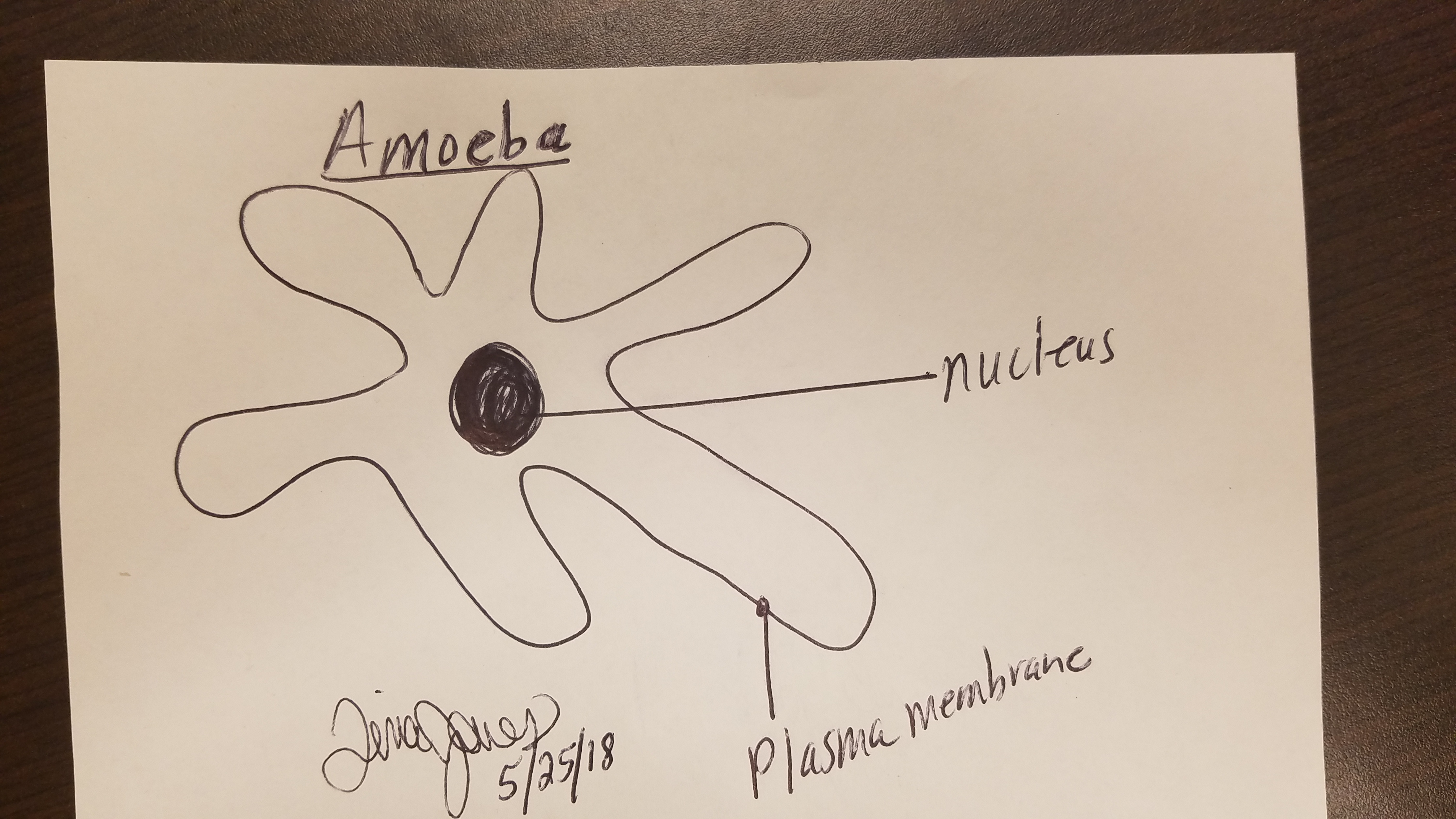
Signed, Dated and Labeled Sketch of an Amoeba
Remember, in order to be able to upload photos to your labs, you must download Adobe Acrobat Reader DC to your computer. Older versions of Adobe Acrobat Reader will not work AND PLEASE NOTE Adobe Acrobat Reader DC will not allow you to upload photos on any mobile device (as of now – updates may enable this in the future). You must work from a desktop or laptop that has Adobe Acrobat Reader DC (free download) in order to complete labs.
You will also sometimes be asked to insert a signed picture of your photo i.d. into your lab. It will look something like this:
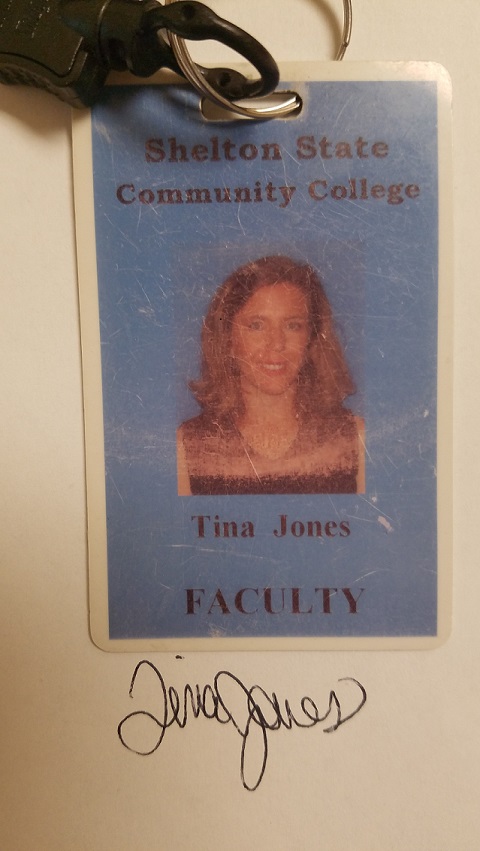
Signed Picture ID
Before we go any further in this course, I need to know that you can successfully upload a lab report the way I need you to do it. Follow these instructions to upload a "mock" lab report to me. You will not be able to proceed to Module 1 until you can successfully accomplish this task.
1. Download the Sample Lab Report Answer Sheet (PreLab Upload Test file below).
2. Save the Sample Lab Report Answer Sheet to your computer.
3. Open the Sample Lab Report Answer Sheet in Adobe Acrobat Reader DC (which you downloaded earlier). This means close out the web-based html where you downloaded the lab answer sheet and open up the pdf file for the lab report directly from your computer.
4. Answer all questions by typing your answers in the fillable pdf form that is your lab answer sheet. Include any digital photographs (with date and your signature) you are asked to submit on the lab sheet.
5. Save your completed lab answer sheet to your computer and upload at the lab link in Canvas.
If you have trouble with any of these steps contact me immediately so we can work it out. I will have to grade your Sample Lab Report before you can proceed to Module 1. Grading for labs is not instantaneous (unlike quizzes), and I will work to get the lab graded as quickly as possible. Lab counts as 25% of your grade and historically has been an area of the course in which students do well. You don't want to not get these points!