Mail Merge - Graduation Labels
Lesson Topic:
Word processing - mail merge
Lesson Description:
One of the most common things I did during my work experience was making labels for a variety of reasons - mailing labels, shipping labels, name tags/badges, file folder labels, etc. In this lesson, students complete a mail merge with the teacher, then use addresses of family and friends to create labels that they could put on their graduation announcements.
Learning Goals/Outcomes:
Students will prepare and troubleshoot merged documents.
Nebraska Standards:
NE.CIS.HS.4.7.B Prepare and troubleshoot merged documents (e.g.envelopes, mailings, labels).
Teacher Planning:
Equipment/Materials/Software Needed:
- Computer with word processing software capable of completing a merge. I use Microsoft Word and Microsoft Excel.
- Students should provide 10-30 addresses of family or friends
- Printer (optional). You can have them upload the merged document to an LMS, but the physical aspect of printing labels helps students understand and see potential alignment errors.
- Sheets of labels if printing (Avery 5160). Or print or regular paper and match it up to one sheet of labels.
Time Required for Lesson:
- 20 minutes for instruction
- 20 minutes for independent practice and troubleshooting. Sometimes troublshooting may take longer.
Diagram/Setup:
NA
Technology Use:
Software:
Word Processing - Microsoft Word
Spreadsheet - Microsoft Excel
Hardware: Computer with software capable of completing a merge
Computer with software capable of completing a merge for students
Computer connected to a projector to model the steps for students
Instructional Plan:
Anticipatory Set/Pre-Activity:
Typically merging is not the first word processing topic, so the teacher could have an entrance ticket with two to three questions from the previous day's activities. Then transition to questions that lead students to provide examples of where merges exist in the real world and connect them to those examples.
- Have any of you received "junk" mail.
- Have you ever had to where a name badge at a meeting or conference?
- Have you ever received a "form" letter?
- Have you ever had to mail the same thing to several people?
Let students share some of the examples of "junk" mail, name badge, "form" letter, or invitation examples. Help them build the connections and transition to explaining that the merge process is what has helped make those finished products. Introduce the time saving factor which they will see for themselves during guided practice and creating their graduation labels.
Benefits/Explanation/Real-World Connection:
Merges are very common in the workplace. It could be a traditional mail merge to personalize a form letter or it be something more creative that's developed from a list. The merge process can be used to personalize letters, make shipping labels, make name tags/badges, create envelopes, file folder labels, and much more.
It is also an opportunity to discuss database terminolgy such as field and record.
Activities (i.e. instructions, warm-up, lesson, cool-down):
- Guided Practice - Lead the students through the steps of creating a mail merge. I use a purchased resource Module 8: Merging Word Documents from Microsoft Office 2016 Intermediate from Cengage Learning Illustrated Series. The word processing software also has tutorials that could be used to develop your own guided practice.
- During the guided practice explain process and terms including field, record, field names, main document, source document, and merged document.
- Once you've completed the guided practice, then the students start their own labels.
- The students should create their data source. I use Microsoft Excel because I found it easier for students to locate it and return to the file to edit it if needed. Row 1 should be set as the field names - first name, last name, address 1, address 2 (optional), city, state, zip. Then in row 2 the students completes a record for the first person on their list. Since we do not mail as much material, this exercise helps student realize what a complete mailing address is. It also leads to a discussion of data integrity and consistency.
- After they have entered all of the addresses in the Excel file, then they need to save and close the file.
- Then open a Microsoft Word Document and use the Mailins Command Tab and Mail Merge Wizard to help step them through creating the labels.
- When they get to the last step to Finish & Merge, have the student Merge to a New Document before printing. Therefore they can review the labels for spacing errors.
- After fixing any errors, they could print to plain paper. Then compare it to a sheet of labels to see if everything would match up if they printed to a sheet of labels.
Closure:
Discuss the challenges that students had to overcome as they were creating labels - addresses were too wide for a label, needing to adjust the size of one label and not all labels, did the merge even occur or was there an error, incomplete addresses, misspellings, etc.
Discuss where they could use a merge process in the future. Postcards, party invitations, name tags, letters, etc.
Assessment :
Formative - How well were students able to follow along during guided practice? It may take a second run through of the guided practice before they are able to do it on their own.
Summative - Completed graduation label document where the labels could be correctly printed on a sheet of labels, then use on envelopes to mail to their guests. If the address wouldn't be acceptable by the post office, then it would not be an acceptable label.
Supplemental Information:
Modifications:
Other topics that might connect better with your students such as postcards announcing an upcoming school organization activity, name badges for people use an an upcoming meeting or activity, etc.
Safety Precautions:
NA
Comments (adaptations for various grades/ages, teaching styles, etc.)
NA
Resources:
- "Module 8 Merging Word Documents" in Microsoft Office 2016 Intermediate Illustrated Series from Cengage Learning
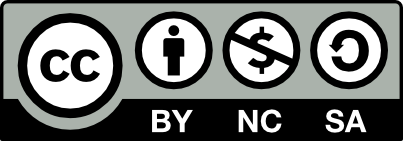
Creative Commons - Attribution, Non-Commercial, ShareAlike