Distant Nature: Astronomy Exercises
Stellarium[Copyright © 2004-2011 Fabien Chereau et al.]
“Stellarium is a software project that allows people to use their home computer as a virtual planetarium. It calculates the positions of the Sun and Moon, planets and stars, and draws how the sky would look to an observer depending on their location and the time. It can also draw the constellations and simulate astronomical phenomena such as meteor showers, and solar or lunar eclipses.
Stellarium may be used as an educational tool for teaching about the night sky, as an observational aid for amateur astronomers wishing to plan a night’s observing, or simply as a curiosity (it’s fun!). Because of the high quality of the graphics that Stellarium produces, it is used in some real planetarium projector products. Some amateur astronomy groups use it to create sky maps for describing regions of the sky in articles for newsletters and magazines.
Stellarium is under fairly rapid development, and by the time you read this guide, a newer version may have been released with even more features that those documented here. Check for updates to Stellarium at the Stellarium website.
If you have questions and/or comments about this guide, please email the author. For comments about Stellarium itself, visit the Stellarium forums.”
– Copied from stellarium_user_guide-0.10.2.1.pdf [Copyright © 2006-2009 Matthew Gates.]
- GUI buttons from screen shots created by Johan Meuris (Jomejome) (jomejome at sers.sourceforge.net) http://users.pandora.be/jomejom/ License: released under the Free Art License (http://artlibre.org/licence.php/lalgb.html)
Stellarium is offered under the Gnu Public License Agreement (GPL) from free software. A copy of the GPL is available from http://www.gnu.org/licenses/gpl.html and is also included with the download of the software as described in the “Downloading” section.
Downloading
“Distant Nature: Astronomy Exercises” is designed for use with Stellarium 0.10.x through 0.12.x. The instructions have not been evaluated with versions outside this range. In compliance with the GPL agreement, this version of Stellarium executable(s), source code, User Guide, GPL and all other associated files can be downloaded from the stellarium.org page, free of charge. If you choose to download a free copy from another source, please make sure to get a correct version to match the “Distant Nature: Astronomy Exercises”.
Installation
After downloading the Stellarium installation file:
- execute the file and follow the on screen instructions (WIN), install the application bundle (MacOS X).
- Next, download the ssystem_DN_11_3.ini file from the downloads page.
- Copy ssystem_DN_11_3.ini to the data subdirectory of the Installation Data Directory (see below) for your OS. Then:
- Rename the file ssystem.ini to ssystem_orig.ini .
- Next, rename ssystem_DN_11_3.ini to ssystem.ini to replace the original ssystem.ini file.
- When completed, you can start Stellarium and then follow from the Main screen section(below) amd finally, follow the Initial Setup section below.
Note: The default locations for programs and data depends on the operating system (OS) you are using. This information may be needed to install Plugins, Scripts and other data available for Stellarium.
- The Installation Data Directory is where the program executable, libraries and all data files which are distributed with the program are installed.
| OS | Location |
| Windows | default: C:\Program Files\Stellarium\ |
| MacOS X | default: It is found in the application bundle (.dmg file) |
| Linux / BSD / other POSIX | typical pre-built packages: $PREFIX/share/stellarium |
- The User Data Directory is where Stellarium saves the configuration file.
| OS | Location |
| Windows 2000/XP | default: C:\Documents and Settings\YOURUSERNAME\Application Data\Stellarium\ |
| Windows 7, Vista | default: C:\Users\YOURUSERNAME\AppData\Roaming\Stellarium\ |
| MacOS X | default: $HOME/Library/Preferences/Stellarium where $HOME is your home directory. |
| Linux / BSD / other POSIX | default: $HOME/.stellarium where $HOME is your home directory. |
Main Screen
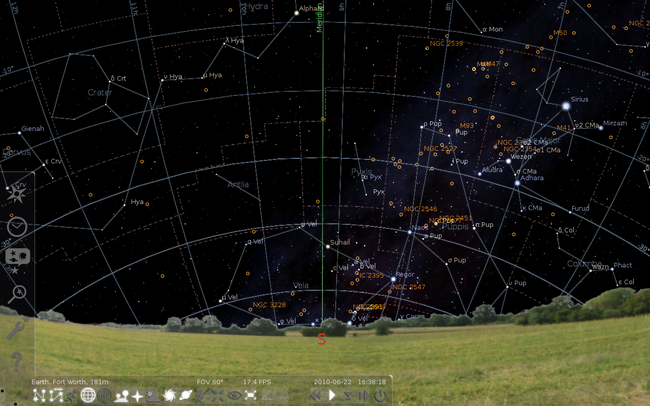
Stellarium Main Screen
GUI Controls
Left Toolbar
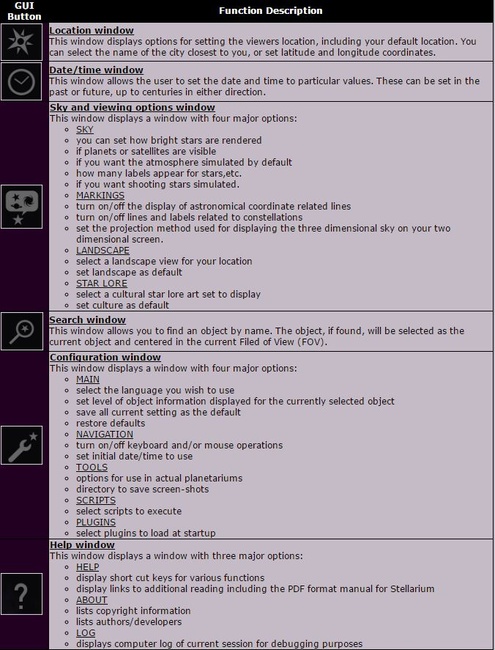
Left Toolbar
Bottom Toolbar
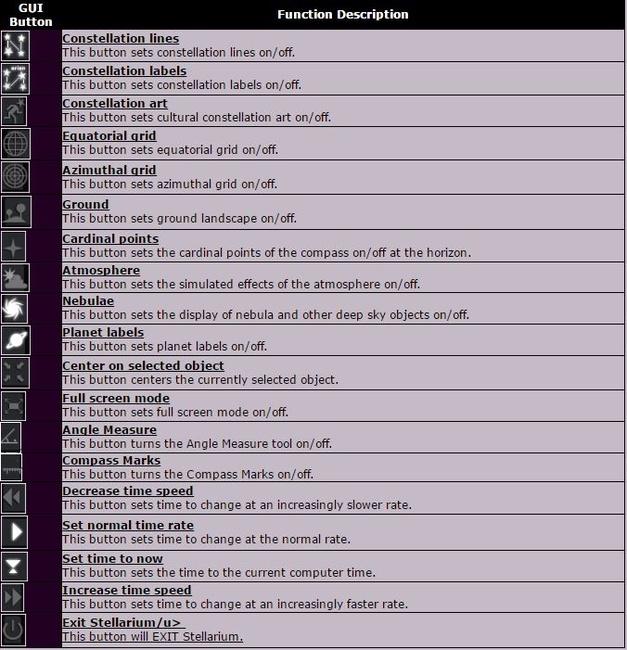
Right Toolbar
Status Bar
The Status Bar is always visible at the bottom of the screen. It contains your current location and elevation, the current FOV (Field of View), the frame rate of the graphic rendering, the currently set date and time (moving at the currently set rate).
Initial Setup of Stellarium for Distant Nature: Astronomy Exercises
For use with Distant Nature, you need to make a few modifications to the default configuration of the program. Once Stellarium has been installed, please perform the following:
- Open the Location window.
- Select the city closest to your location from the list on the right, or type in the name of your city. If you city is not in the list you can set the Latitude, Longitude and Altitude directly.
- Close the Location window.
- Open the Sky and viewing options window.
- Under the SKY heading, set the following:
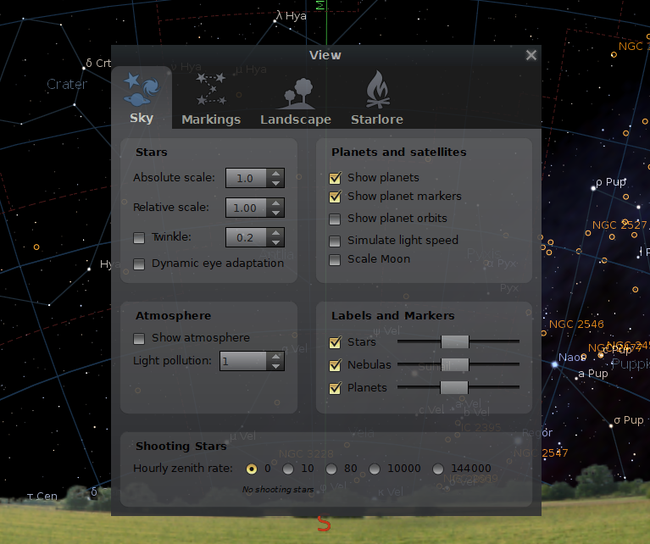
Sky Screen
- Under the MARKINGS heading, set the following:
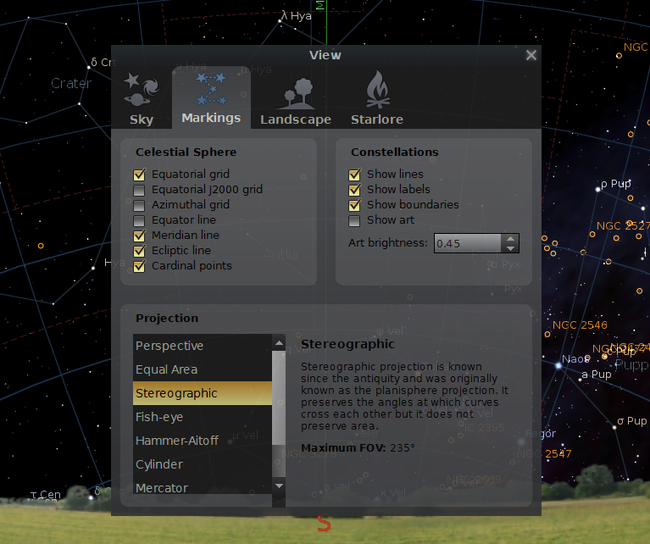
Markings Screen
- Under the LANDSCAPE heading, set the following:
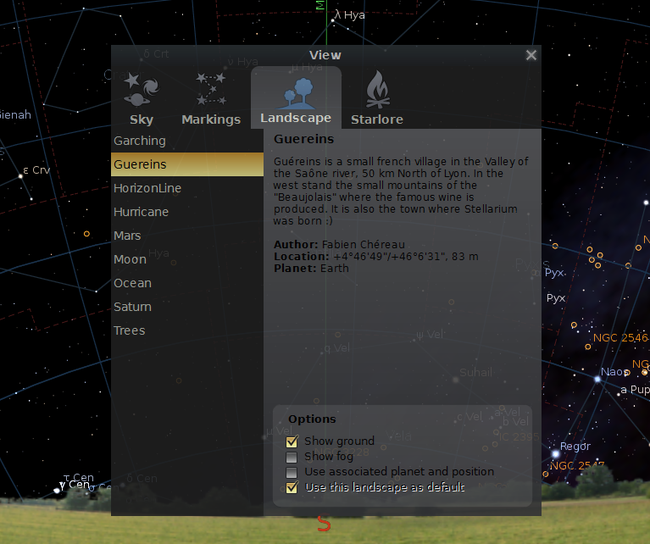
Landscape Screen
- Close the Sky and viewing options window.
- Open the Configuration window.
- Under the PLUGINS heading, set the following:
- Select "Angle Measure" .
- Check "Load at startup" at the bottom of the window.
- Select "Compass Marks" .
- Check "Load at startup" at the bottom of the window.
- Select "Text User Interface" .
- Check "Load at startup" at the bottom of the window.
- Under the MAIN heading, set the following:
- Select the language of your choice.
- Click the "Save settings" button.
- Close the Configuration window.
- You should now be ready to use the Distant Nature exercises